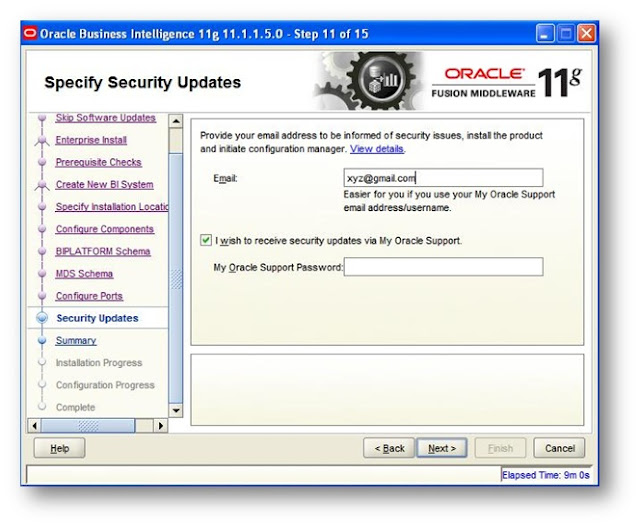Before launch the OBIEE setup check the system specification here, and if you meets
the system specification then perform the following steps to install the OBIEE using
Enterprise Install-> NEW BI SYSTEM
1)
2) Click on NEXT button
3) Provide the Email ID and password if you want to for updates
4) Now select the installation type Enterprise Install
5) The OBIEE checks the prerequisites
6) Now here OBIEE provides two options Create New BI System and Scale Out BI System, select the Create New BI System
7) Browse Middleware home directory and select it.
8) Now select the component wants to configure
9) Provide the database details
10) Provide the MDS schema details.
11) Select the port configuration mode auto or Port using Configuration file.
12) Provide the Email Id to specify Security Update.
13) On this screen the OBIEE provided the summary of installation.
Click on Install button and OBIEE will move to the installation.
the system specification then perform the following steps to install the OBIEE using
Enterprise Install-> NEW BI SYSTEM
1)
2) Click on NEXT button
3) Provide the Email ID and password if you want to for updates
4) Now select the installation type Enterprise Install
5) The OBIEE checks the prerequisites
6) Now here OBIEE provides two options Create New BI System and Scale Out BI System, select the Create New BI System
7) Browse Middleware home directory and select it.
8) Now select the component wants to configure
9) Provide the database details
10) Provide the MDS schema details.
11) Select the port configuration mode auto or Port using Configuration file.
12) Provide the Email Id to specify Security Update.
13) On this screen the OBIEE provided the summary of installation.
Click on Install button and OBIEE will move to the installation.
14)Now just leave everything on OBIEE setup it is automatically install and configure
the component you have selected.
If unfortunately installation gets fail at any setup them check first the log file in install log
file. The location of log file is available on setup screen.
Some important links of OBIEE with simple install are:
the component you have selected.
If unfortunately installation gets fail at any setup them check first the log file in install log
file. The location of log file is available on setup screen.
Some important links of OBIEE with simple install are:
Component
|
Web link
|
Presentation
|
http://machine_name:9704/analytics
|
Enterprise Manger
|
http://Machine_name:7001/em
|
Weblogic(Console)
|
http://Machine_Name:7001/console
|