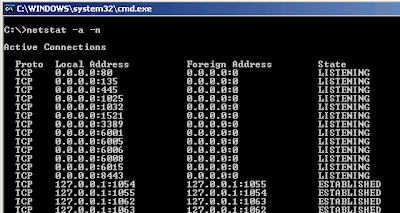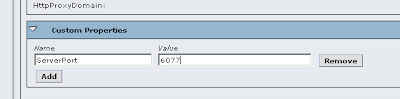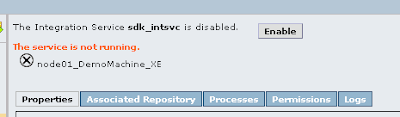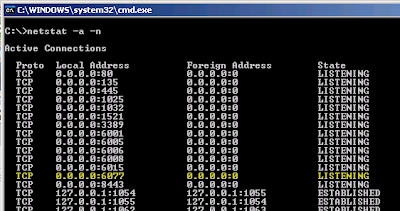One of the interesting aspects that is often overlooked by Informatica integrators is the fact that each PowerCenter Integration Service actually listens on a single port. When Informatica PowerCenter server is installed it seeks to have the available/usable port range defined by the server administrator. This default range sits in the 6000′s (see the Informatica PC documentation for precise details), but if one is so inclined, one could change the default range. Ultimately since most people accept the defaults the admin console is accesses on port 6001, etc. The rub here is that when you create and start an Informatica PC Integration Service by default that service gets assigned a random port to listen on for incoming requests. Typically the random port isn’t so random and usually the assignment is one of the lower ports on the range selected during the installation. But what if you always want to know the port one should reference for an Integration Service specifically created for single integration? Don’t worry this is possible.
Many of those involved with Oracle Business Intelligence (OBIEE) know that a setting is configured when setting up the Informatica OEM component for the pre-built analytic applications. Most of these implementers don’t bother to understand what is being accomplished when setting this specific custom property, ServerPort. Regardless of the implementation or integration by accessing the Integration Service’s properties, and creating a Custom Property called ServerPort and assigning an available port value, the integration service when it starts up (or restarted after initial creation of this custom property) will be assigned this port value to listen.
Here are a few short steps to follow in order to configure and test so that you can see how it works and use on your next project.
Run Netstat -a -n from a command prompt before configuring the custom property to see the random port your service is listening on.
Assign the Custom Property and Available Port value and restart the Integration Service by disabling and enabling the Integration Service.
Run netstat -a -n to verify that your Integration Service is listening on the port you’ve configured with the Custom Property value for ServerPort.